Creating and Importing Projects
TerosHDL allows multiple ways to create a project: empty project, load from Quartus®, from a previously saved project, and more. Here is a summary table with all the options:
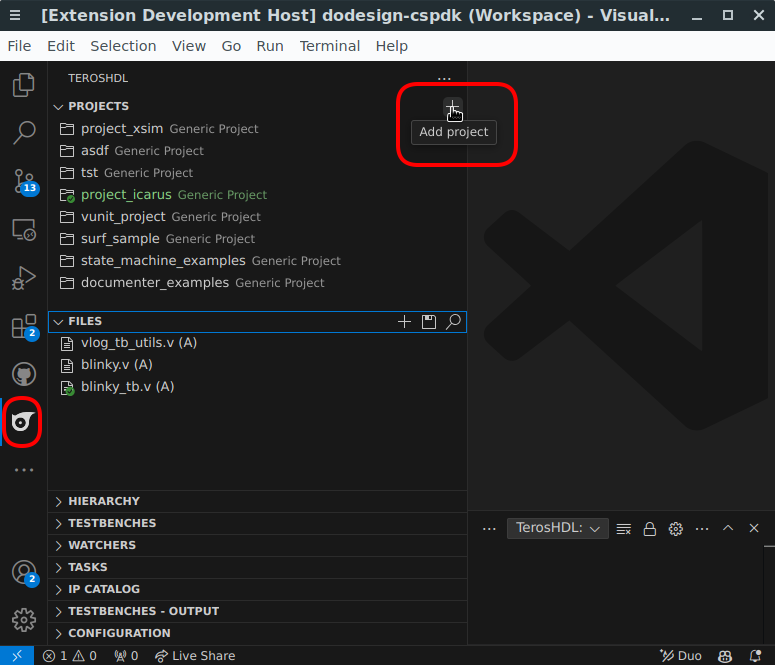 ;
;
| Action | Description of the Action |
|---|---|
| Create an empty Generic project | Create a new project with a generic setup. |
| Create an empty Intel® Quartus® Prime project | Create a new project specifically for Intel® Quartus® Prime environment. |
| Load an existing Intel® Quartus® Prime project | Open an existing project that was created in the Intel® Quartus® Prime environment. |
| Load project from JSON EDAM | Import project settings and configurations from a JSON EDAM file. |
| Load project from YAML EDAM | Import project settings and configurations from a YAML EDAM file. |
| Load project from VUnit run.py | Import a project that is set up using a VUnit run.py script. |
| Load an example project | Open a pre-configured example project provided within TerosHDL. |
| Create an empty TL-Verilog project | Start a new project with a setup for TL-Verilog development. |
| Load an existing TL-Verilog project | Open a previously created TL-Verilog project. |
Managing a Project
Once you have created or loaded a project, you must select it as the current project in TerosHDL. The selected project will be highlighted in green.
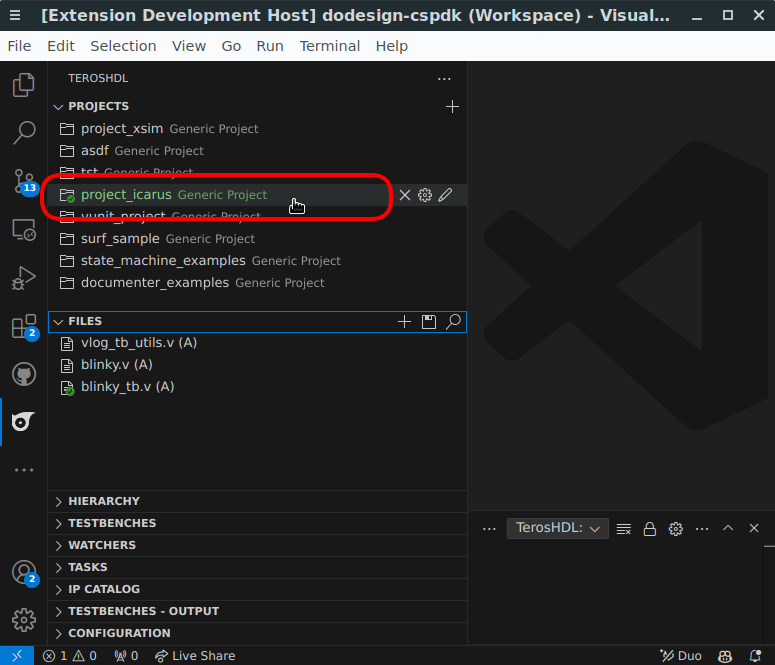 ;
;
Now you will be able to change project settings, rename it, or delete it.
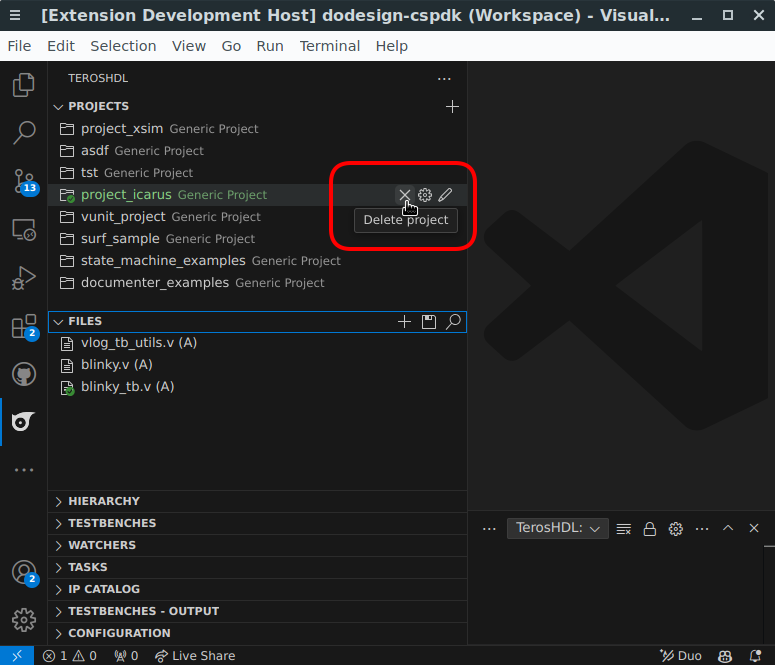 ;
;