Raptor
caution
TerosHDL is compatible with Raptor 2023.04 (Ubuntu)
Configuration
- Configure Raptor as your tool.
- Configure your Raptor binary directory in the TerosHDL configuration:
TerosHDL >> Configuration >> Tools >> Raptor Design Suite >> Installation path. E.g:/opt/RapidSilicon/Raptor/2023.04/bin - Configure your GTKwave binary path:
TerosHDL >> Configuration >> Tools >> General >> GTKWave. E.g:/opt/RapidSilicon/Raptor/2023.04/bin/gtkwave/bin
Running an implentation
caution
Don't add the testbenches as source. You need to configure your testbench paths in the Raptor configuration menu.
- Select the top level and run the implementation.
- Navigate through the generated artifacts:
- Summary: TCL project file.
- Routing, Place... reports.
- Simulation waveforms.
- If, in the outputs view, you click in
Summary >> Build folderTerosHDL will open your Raptor project folder.
Running a simulation
- In the Raptor configuration (
TerosHDL >> Configuration >> Tools >> Raptor Design Suite) select RTL simulation, Simulate Gate...
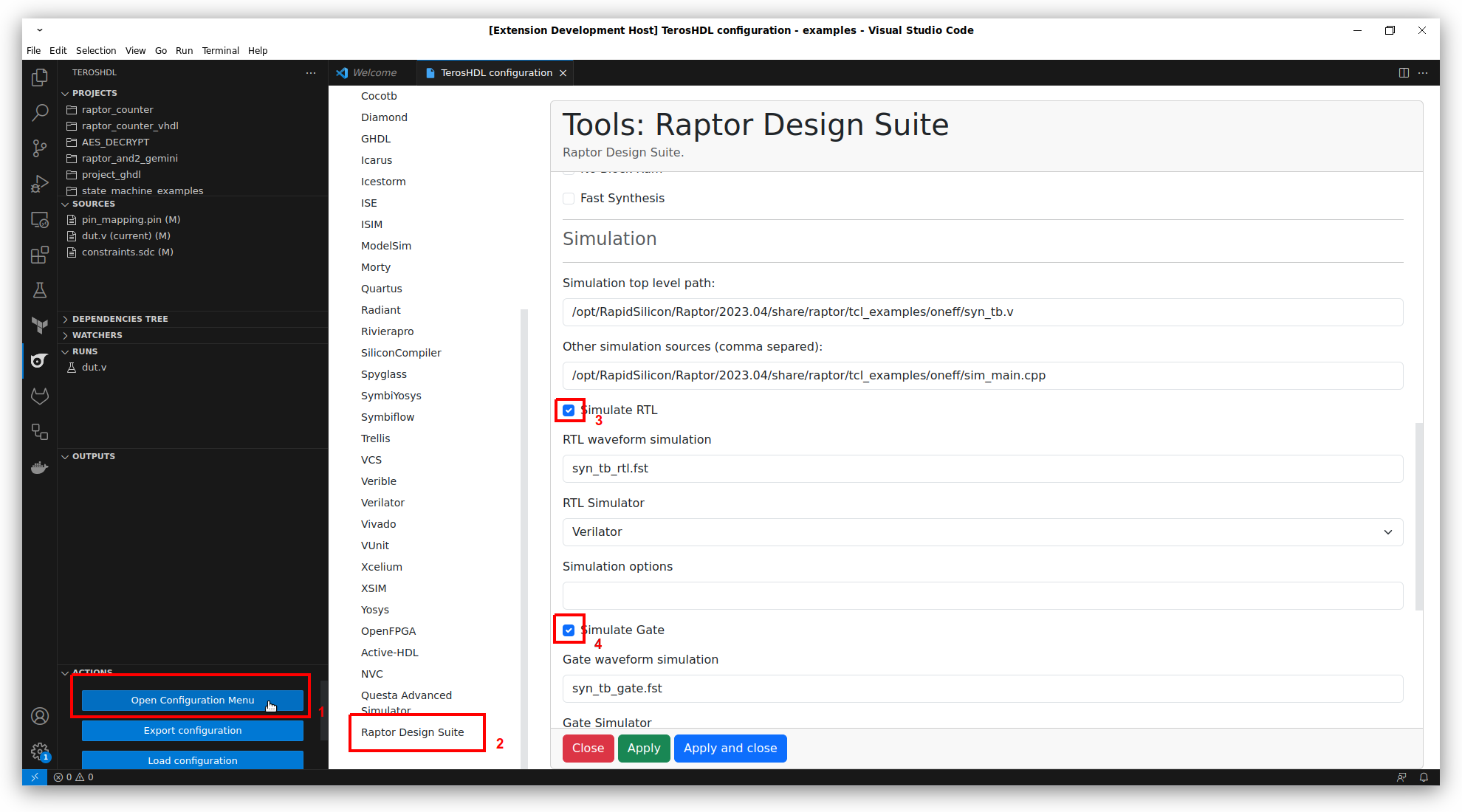
- Create a new empty project.
- Select the project.
- Add your desing sources and constraints files.
- Configure your top testbench path in:
TerosHDL >> Configuration >> Tools >> Raptor Design Suite >> Simulation top level path. E.g:/home/carlos/rapidsilicon/tcl_examples/counter_vhdl/testbench.vhd. - Configure other testbench sources in:
TerosHDL >> Configuration >> Tools >> Raptor Design Suite >> Other simulation sources. E.g:/home/carlos/rapidsilicon/tcl_examples/counter_vhdl/testbench.vhd, /home/carlos/rapidsilicon/tcl_examples/counter_vhdl/other_testbench.vhd. If you want to add more than one source you need to put a comma:/source/one.v, /source/two.v - Run Raptor
- Open your waveform from the Output View.
- If, in the outputs view, you click in
Summary >> Build folderTerosHDL will open your Raptor project folder.
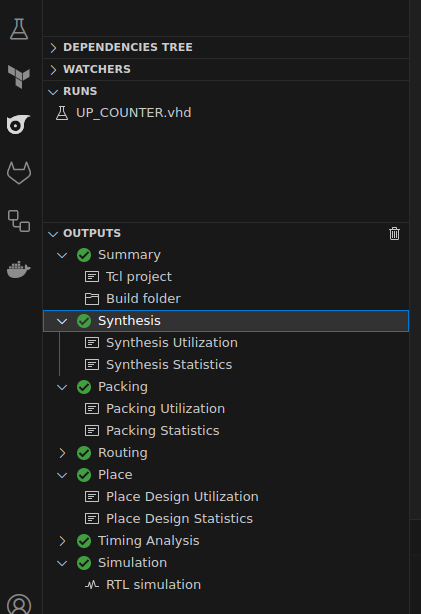
Running a Raptor project sample
You can add a Raptor project sample from the TerosHDL menu:
- raptor_counter
- raptor_counter_vhdl
- AES_DECRYPT
- raptor_and2_gemini
info
After this you need to configure the Tool Manager and Raptor.